What is Virtual?
I have been hearing the word Virtual from many people and I was bit curies to know what all about virtual. Till I learn about Virtual i had a big hype about virtual in my mind, now I can talk some thing about virtual.
A simple definition of Virtual is Existing in essence, in other hand (technical aspect) you can say nothing is required physically. I know you can give many other better definition then man… Cool
For some of the best examples are
Virtual PC - You can install your workaround soft wares without get disturb your simple desktop OS.
Second Life – It is an Online, 3D Virtual Game. You can discover new friends, fashion, Music, videos and fun virtually. http://secondlife.com/
Indian Famous Stock market broker site – You can do online trading virtually (no money required to invest – No money comes to your pocket also :-) ) http://moneybhai.moneycontrol.com
Today I am describing how to install Virtual PC on your Desktop/Laptop without get disturbed of your primary Operating System.
Hope most of you experienced installing dual operating systems on your Home PC and faced lot of issue like “DLL Hell” , Missing components ( when you uninstall some software which get impact of your primary OS). Now take a deep breath and get relax – you know why?? Virtual PC does not have such complications. You just need to install all your soft wares in you Virtual Hard Disk (Any time you can Delete with out get impact of your primary OS).
Easy Steps
Download the Virtual PC 2007 from the below link
http://www.microsoft.com/downloads/details.aspx?FamilyID=04d26402-3199-48a3-afa2-2dc0b40a73b6&displaylang=en
Install your Virtual PC 2007 on your Primary OS ( by clicking Next – Next –Next) and then restart your PC.
Install your Virtual PC 2007 on your Primary OS ( by clicking Next – Next –Next) and then restart your PC.
While you install VPC you may get below warning message for Windows vista Home Premium users
You are reading that VPC is not supported on Vista Home Premium, not that it does not run. It does run. "Not Supported" means that Microsoft will not give you technical help for any problems you encounter. VPC is supported by MS on Vista Business, Enterprise, and Ultimate....
Don’t worry much its only a warning It means that you will not get any Support for if any issues occurred.
Apparently you can install Windows vista Service Pack-1 and Virtual PC 2007 Service pack-1 for better connectivity.
Windows Vista Service pack : http://www.microsoft.com/downloads/details.aspx?FamilyID=B0C7136D-5EBB-413B-89C9-CB3D06D12674&displaylang=en
VPC 2007 Service Pack : http://www.microsoft.com/downloads/details.aspx?familyid=28C97D22-6EB8-4A09-A7F7-F6C7A1F000B5&displaylang=en
It always recommended upgrading your system with updated patches
Let us start create a new Virtual PC, I am giving any explanation for each screen.
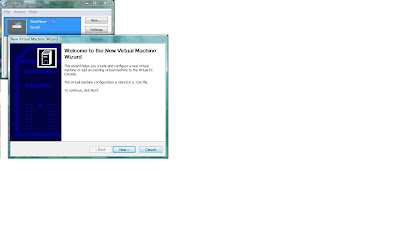

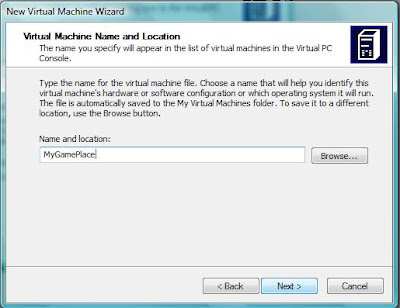
In below screen you can see various OS. It doesn’t mean that it installs the OS automatically.
(Many people had this feeling...). It creates only the basic setup . You need to install your OS with your CD/ Image File. Like how you install operating system in your band New System.
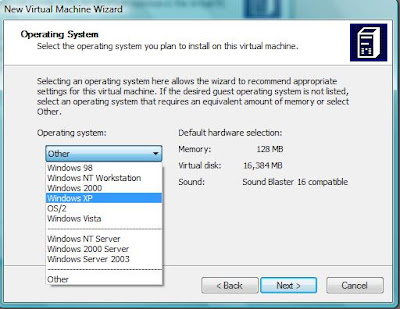
If you would like to install Linux/ Unix or any other OS you can select Other Option.
If you already installed any Virtual hard Disk then you can choose that disk other wise you can selct New virtual Hard Disk option , it creats the disk for you.
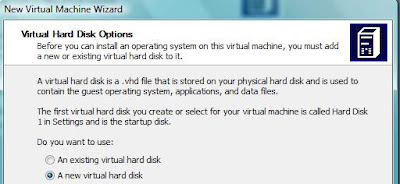
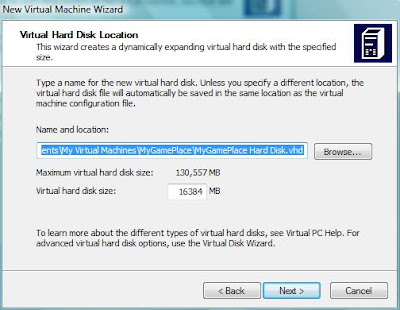
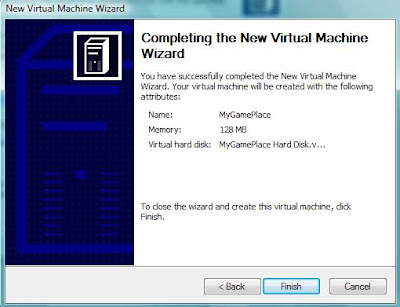
Once Finish your installation go to your VPC Console and Click Settings you can see the below screen. Here you can increase your RAM from 128 to 512 / 1GB Ram.
Note : do not change any other settings , Leave it with default settings except RAM settings.
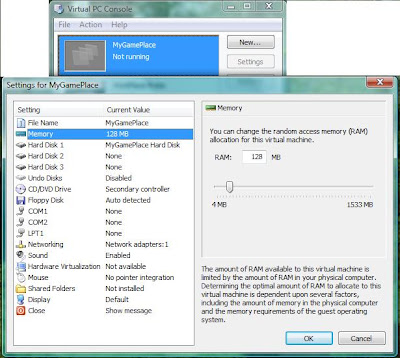
Select CD from Menu and select your CD Drive / Capture Image option to start install your OS.
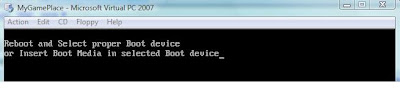
Hope the screen shorts are enough to understand how to install VPC. If you need any more help
Reach me @ raj.webjunky@yahoo.com



No comments:
Post a Comment