I purchased my first laptop recently and I have been trying to partition my Laptop hard disk but I could not figure it out the right software(free downloaded).
I remember very much I was using Partition Magic Software to divide my Bulk Hard disk to various drives(D/E/F...). Now My new laptop come up with 300GB Hard disk and all my experiments failed to portioned my hard disk.
At last I found useful information from Microsoft. Hope this can be useful for you to partition your Windows Vista Operating System based Laptop. Windows Vista had a great feature which does not require any third party tools to partition your hard disk. Follow the instructions below.
Step-1
MyComputer --> Right Click à Manage
Select the Disk Management under Storage of your Computer Management Window.
Step-2
Right Click your C Drive and Select Shrink Volume
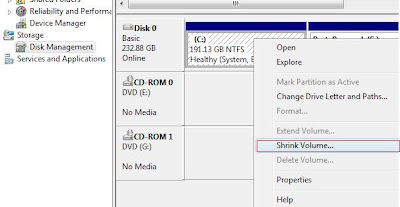
If you do not find this option you may required to install the latest Service Pack , download the
windows Visa Service pack : http://www.microsoft.com/downloads/details.aspx?FamilyID=B0C7136D-5EBB-413B-89C9-CB3D06D12674&displaylang=en
It prompts you to enter the shrink Volume size , remember you need to provide the size in Mega Bytes only (MB). Hope you still remember how much MB for 1 GB ?? ( 1GB = 1024MB)
Once you Click Shrink Button , It creates your Primary Partition drive.
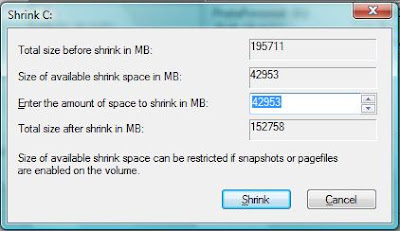
Step-3
Right Click your new Drive and Select Labelling and select Quick Format (NTFS/FAT 32..) and also select your Drive Letter. Remember do not use C, D and E Drive which has already been occupied with your recovery and CD/DVD Drive.



No comments:
Post a Comment